|
<< Click to Display Table of Contents >> By Employee View |
  
|
|
<< Click to Display Table of Contents >> By Employee View |
  
|
Data can also be viewed and amended by employee.
To access the employee schedule window, select the By Employee tab at the top of the window. The application will display the window and a list of your employees on the left of the window.
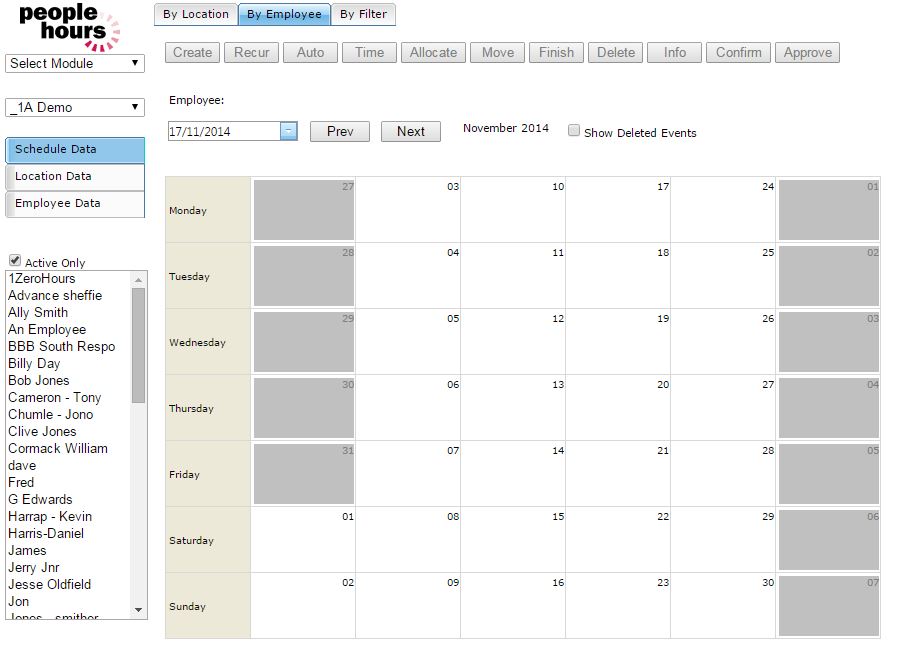 Schedule by employee |
The first line of the window displays the icons available for the window.
The second line displays the employee’s name and PIN number and the Show Deleted Events tick box which allows the user to filter the display of deleted events.
The third line displays the date navigation toolbar and the month displayed.
When you access this window the application display will default to the current month. By Employee: Date Navigation
The main body of the window will display a grid showing all events allocated to the employee for the month selected.
Events displayed with a ! in the top right, they have failed an event check.
Events displayed with a ? in the top right, they have been flagged for approval / arbitration.
Events displayed with a * indicate that an incident has been created in connection with the duty.
Events displayed with a # indicate that an Easy PayBill override has been applied.