|
<< Click to Display Table of Contents >> Creating Employee Events e.g. Holiday/Sickness |
  
|
|
<< Click to Display Table of Contents >> Creating Employee Events e.g. Holiday/Sickness |
  
|
This function allows the user to create events that are not directly related to a specific location.
The available Event Types are set up in the Administration application.
Open the Schedule application.
Select the Schedule Data tab.
Select the By Employee view.
Select the Employee you wish to create the events for.
Select the period you wish to create the events for.
Select the days that you wish to create the event for.
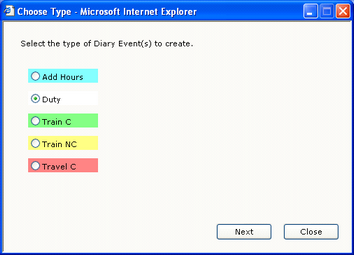 Select Diary Event |
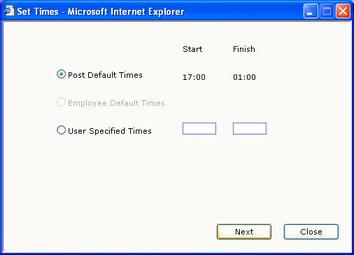 Set Duty Times |
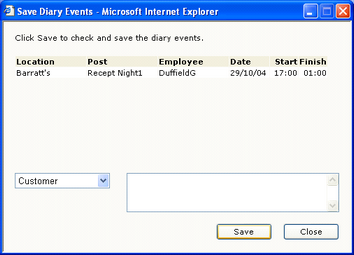 Save & Confirm |
Click on the ‘Create’ button. The application will display the Choose Type window.
The colour displayed with the event type will be displayed in the By Employee view once the event has been created.
Select the Event Type required by clicking the radio button to the left of the Event Type.
Click on the ‘Next’ button. The Set Times window will be displayed.
Enter the times for the event(s) and click on the ‘Next’ button. The Save Diary Events window will be displayed.
You may select a reason and enter a comment for the events being created if required.
Click on the ‘Save’ button. Your new events will be saved and displayed in the By Employee view.