|
<< Click to Display Table of Contents >> Adding PBCodes |
  
|
|
<< Click to Display Table of Contents >> Adding PBCodes |
  
|
Open the Administration application.
Select the Pay and Bill tab on the left of the window.
Select the PBCodes tab displayed at the top of the window.
The PBCodes window will be displayed.
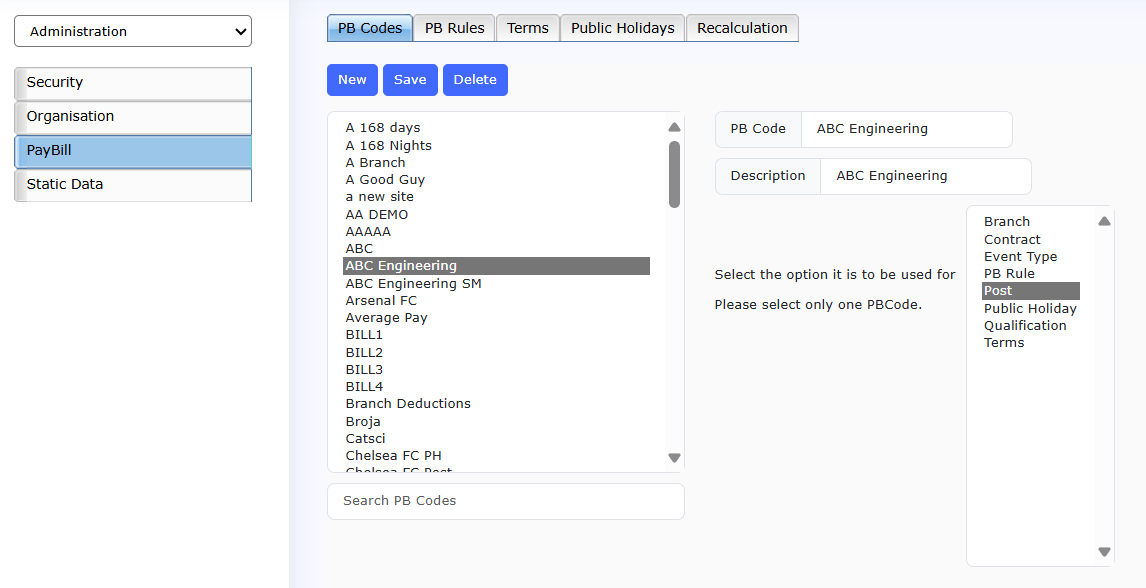 Example PBCode |
All existing PBCodes will be listed on the left of the window.
To add a new PBCode, enter the code name in the PB Code field. This is the name that will be displayed throughout the PeopleHours™ applications.
Next enter the code description in the Description field
Next select the entity within the application against which the rule is to be applied. The entities to which PBCodes can be attached are listed in the table below.
A PBCode can be attached to many entities; this is achieved by using standard browser functionality.
| i.e. | To select a contiguous number of options, select the top item, hold down the Shift key and select the bottom items. All of the items between the selected items will be highlighted. |
To pick items from the list, hold down the Ctrl key and click on each of the required icons. All of the selected items will be highlighted.
The entities used are listed in the table below:
Application Entity |
Used For |
Branch |
Branch specific pay or billing |
Contract |
Location (customer) contract pay or billing |
Event Type |
Specific event type pay or billing |
PB Rule |
PB Rule |
Post |
Specific post related pay or billing |
Public Holiday |
Public holiday scheme pay or billing |
Qualification |
Qualification allowance entitlements |
Reason |
Event change reason driven pay or billing |
Terms |
Employee contracts pay or billing |
Clicking on the ‘Save’ button to save the data. Your new PBCode will be displayed in the list.
If you wish to save the current PBCode and add another new one, click on the 'New' button. The displayed data will be saved and a new blank record will be created.