|
<< Click to Display Table of Contents >> Approving Using By Location / By Employee View |
  
|
|
<< Click to Display Table of Contents >> Approving Using By Location / By Employee View |
  
|
Open the Schedule application.
Select the Schedule Data tab.
Select the data view you wish to work in, By Location or By Employee.
Select the location or employee you wish to view.
Select the event or events that you wish to approve.
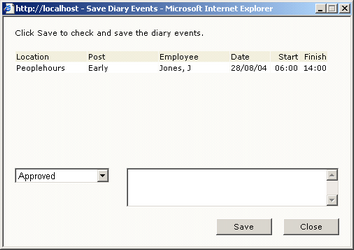 Approve Duty |
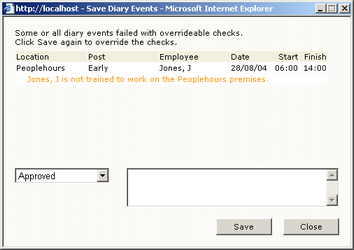 Approval Check Fail |
Click on the ‘Approve’ button. The Save Diary Events window will be displayed listing the selected events.
Click on the ‘Save’ button.
The window will display any event checks that the events have failed. You may at this time record a comment using the comments field.
Click on the ‘Save’ button again and the events will be updated as approved and the ? will no longer be displayed.
If the approved events are amended, they may again need to be approved.