|
<< Click to Display Table of Contents >> Approving Using By Filter View |
  
|
|
<< Click to Display Table of Contents >> Approving Using By Filter View |
  
|
Open the Schedule application.
Select the Schedule Data tab.
Select the By By Filter View.
Select the Requires approval filter. The application will now display all events that require approval.
Select the event or events to be approved. Multiple events can be selected by using standard windows mouse selection controls.
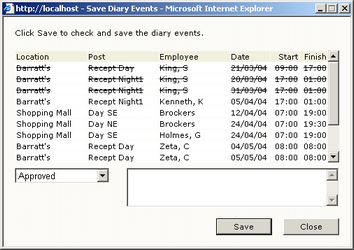 Multiple Duty Approval |
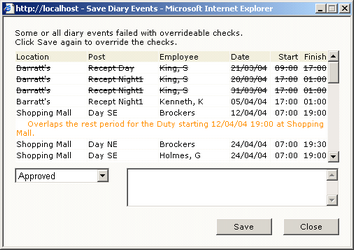 Multiple Approval Check Fail |
Click on the ‘Approve’ button.
The Save Diary Events window will be displayed listing the selected events.
Click on the ‘Save’ button.
The window will display any event checks that the events have failed; this is for information purposes only.
You may at this time record a comment using the comments field.
Click on the ‘Save’ button again and the events will be updated as approved and the ? will no longer be displayed.
The event(s) will be approved and the data will be refreshed to remove the approved event.
If approved event(s) are amended once they have been approved, they may again need to be approved.