|
<< Click to Display Table of Contents >> Multi-Factor Authentication (MFA) Setup |
  
|
|
<< Click to Display Table of Contents >> Multi-Factor Authentication (MFA) Setup |
  
|
MFA administration is enabled by adding the function’s below to the Administrator role, granting permissions to users with the role, to enable or disable MFA on individual User account’s where this is required.
Highlight administrator role, within the ‘Functions that are Not permitted box’, locate or search for the Email and Text Multifactor Authentication functions, one or both can be applied per client requirements. In this example we will be adding both.
 MFA Setup |
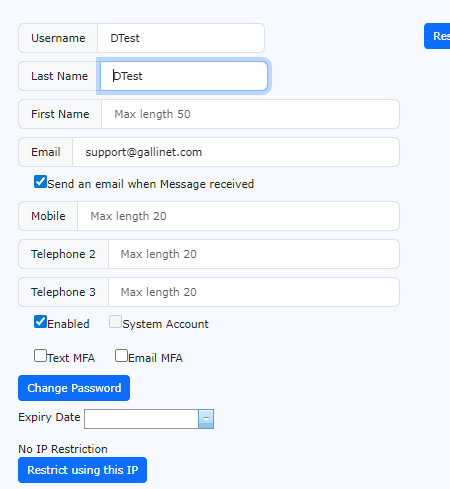 MFA Options |
With the functions applied, additional options will be available for user accounts, to enable Text or Email authentication. |
Depending on which verification method is required, select the tick box to enable, a valid email or mobile number is required for selected method. Once enabled click save to confirm. Where this is enabled, users logging into PeopleHours will be sent a One Time Passcode (OTP) per there selected method. Sent to either there registered PeopleHours email or mobile number. When login into PeopleHours, after entering credentials from the single logo page, the authentication window will prompt for the provided code from selective method. Multi-Factor Authentication - Logging ON
|