|
<< Click to Display Table of Contents >> Incidents for a Location and an Employee |
  
|
|
<< Click to Display Table of Contents >> Incidents for a Location and an Employee |
  
|
If the Incident is against a Location an Employee, click on the ‘Incident’ button. The choose Incident Type window will be displayed.
Click on the ‘An Employee’ radio button.
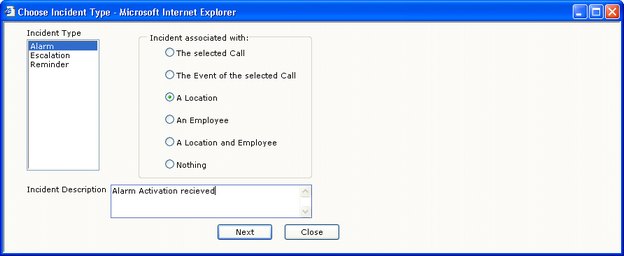 Choose Incident Type |
Select the incident type from the list displayed on the left of the window.
Enter a description in the incident description field at the bottom of the window.
Click on the ‘Next’ button. The Choose Employee window will be displayed.
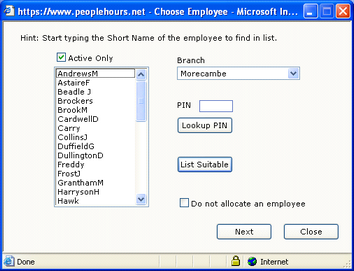 Choose Employee |
Select the required employee from the list displayed on the left of the window.
Click on the ‘Next’ button. The choose Location window will be displayed.
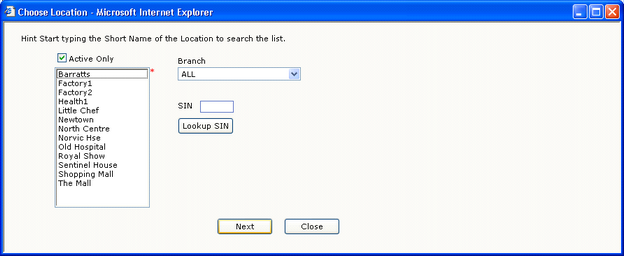 Choose Location |
Select the required location from the list displayed on the left of the window.
Click on the ‘Next’ Button, the View Incident window will be displayed.
Any Incident Procedure and Keyholder information that is held against the location will be displayed in the tabs on the right of the window.
Enter details of the action taken or required in the field above the ‘Add Response’ button.
If the incident needs to be monitored, enter the reminder period using the fields in the bottom left of the window.
You can set a reminder for a fixed number of minutes or a specific time. If there is no further action to be taken, tick the ‘or No Reminder’ box by clicking on it.
Click on the ‘Add Response’ button to store your data. The information you have entered will now be displayed in the list on the left of the window.
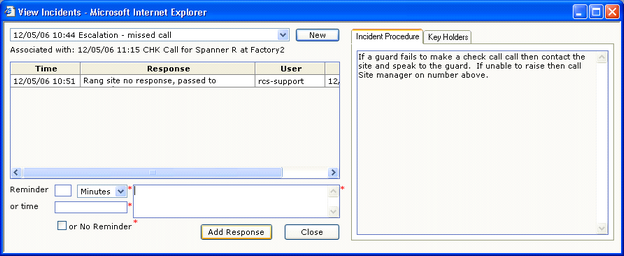 Incident Log |
Click on the ‘Close’ button to close the window and return to WorkMonitor.