|
<< Click to Display Table of Contents >> Uploading a Document |
  
|
|
<< Click to Display Table of Contents >> Uploading a Document |
  
|
To upload a document against a Location or Employee within PeopleHours™ navigate to the Schedule application : Employee Data or Location data and the document tab.
|
Click "Add New File" at the top right of the screen which will reveal file selector controls.
Click "Choose File" and your standard system will selector will open allowing you to select the file to upload from your computer.
Select the "Document Type" from the drop down selection control.
Enter a friendly name for the file entry.
Select the document review date.
Click "Upload File"
(Note: The time taken to upload files will vary depending on the file size and your internet connection speed)
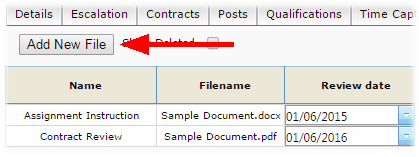 Add New File - Documment |
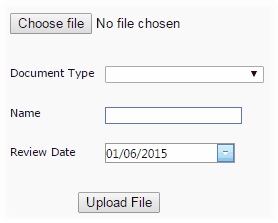 Add File Selector |
Once the file upload is complete a new entry will be displayed in the document details grid and a confirmation message will also be presented at the top of the screen.

Uploaded File Confirm