|
<< Click to Display Table of Contents >> Using the Confirm Function |
  
|
|
<< Click to Display Table of Contents >> Using the Confirm Function |
  
|
Scheduled duties are set as confirmed as their initial state.
(This can be changed on request by contacting Customer Support)
The application allows the user to Unconfirm events where it is not certain that the selected employee can work on the event and confirm them at a later time.
Unconfirmed events for all locations can be listed using the Schedule By Filter View.
Unconfirmed duties are shown in italics within the schedule views by employee or by location.
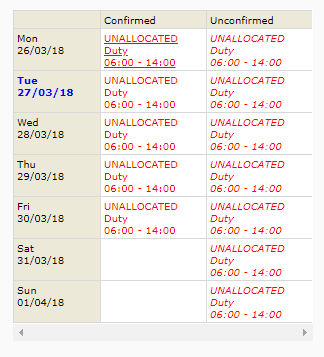 UnConfirm Duties |
To un-confirm an event, select the event and click on the ‘Confirm’ button displayed at the top of the screen, a confirmation screen will be displayed allowing the user to enter a comment if required.
The selected event will now be displayed in italic text to indicate that it is UnConfirmed.
To confirm an event, select the unconfirmed event or events and click on the ‘Confirm’ button, the event will now be displayed in normal text; a confirmation screen will be displayed allowing the user to enter a comment if required.
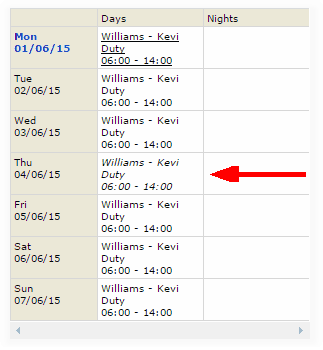 UnConfirmed Duty |
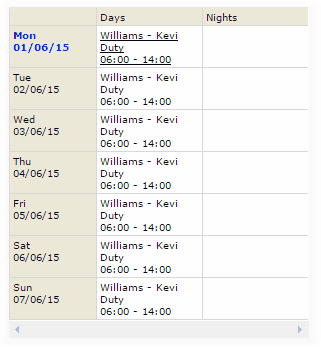 Confirmed Duty |
Customers using the TelMe functions can allow employees to mark duties requiring confirmation as being confirmed.
When they do this the duty state as presented in PeopleHours will update to show them as confirmed.
| NB | A Reason code or Codes will need to be set up in the Administration application before the Confirm function can be used. |