|
<< Click to Display Table of Contents >> Mobile Work Monitor |
  
|
|
<< Click to Display Table of Contents >> Mobile Work Monitor |
  
|
Mobile WorkMonitor is a cut down version of the main WorkMonitor application designed to be displayed on legacy devices that do not support HTML5 compliance standards.
To log onto the Mobile WorkMonitor enter your company name and click the "Go to Mobile Work Monitor" button.
This will load the correct final log on page for your company. Enter your company name (which may have already been populated), your user name and password.
Note that access to the Mobile WorkMonitor function requires that the appropriate roles have been applied to your user account.
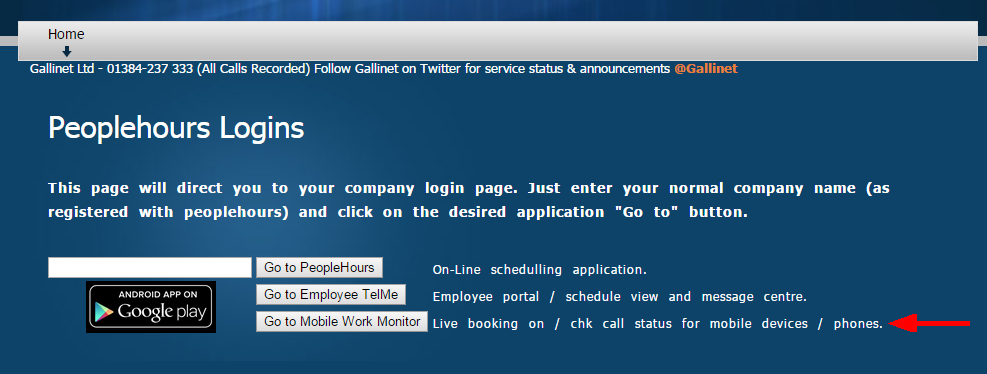 Mobile WM log on screen |
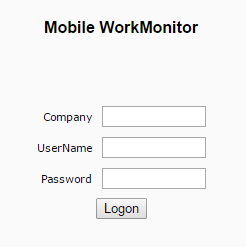 Mobile WM log on screen |
Once logged in the main application window will be displayed along with any current duty event data.
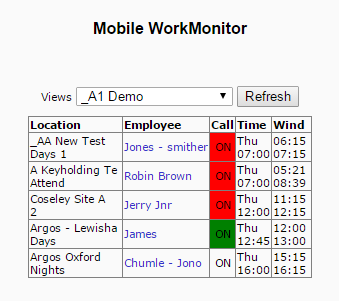 Mobile WM Screen |
The Mobile WorkMonitor screen details the following:
Views |
Drop down option allowing the selection of specific WorkMonitor Views. |
Location |
The location to which the duty relates |
Employee |
The Employee assigned to the Location. |
Call |
The Call Type due, ON, OFF, Check |
Time |
The time the call is due |
Wind |
The Pre and Post time settings for the call in Time Capture. |
Clicking the Employee name will open the change options window allowing the user to change event start and finish times, the allocated employee or take the call.
Changes are made by clicking the "Change" button to the right of the corresponding data.
To take a call as received and mark an event as started the reason should be selected using the drop down option and then click the "Take" button.
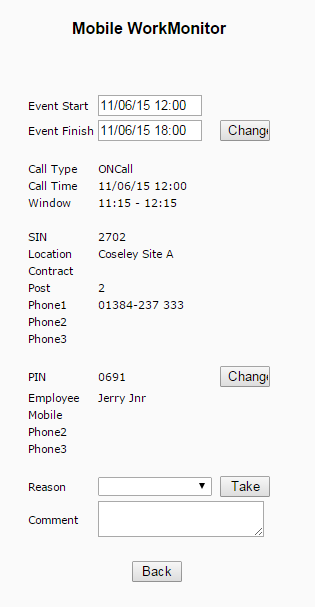 Mobile WM Change Options |
Note: To reduce the amount of data sent to and from your device the Mobile WorkMonitor screen does not automatically and periodically refresh.
The screen can be refreshed to present the most current call status by clicking the "Refresh" button.